Basics
In this first entry I will introduce some basics about the internal structure of the Widget class and what the purpose of some of its members is.
For the real basics on how to write a custom Widget I suggest reading this https://www.ultraengine.com/learn/CPP/CustomWidgets first.
Most of the members are self explained, so I will focus in this entry on 4 important methods:
virtual bool Initialize(const WString& text, const int x, const int y, const int width, const int height, shared_ptr<Widget> parent, const int style); virtual void UpdateLayout(); virtual void Draw(const int x, const int y, const int width, const int height); virtual void Draw__(const int x, const int y, const int width, const int height);
The "Initialize" method:
As the name says, this method initialize the Widget. In this method you can define additional parameters, the block size needed for the drawing etc. This method should always be used in the custom Create-Function and unless really needed it should not be overridden or at least the base method should be called like this:
bool CustomWidget::Initialize(const WString& text, const int x, const int y, const int width, const int height, shared_ptr<Widget> parent, const int style) { if (Widget::Initialize(text, x, y, width, height, parent, style)) { //your initialisation goes here } }
Internally, the "Initialize" method setups the initial size, the parent, style and text.
The "UpdateLayout" method:
This method is called everytime the position or the size of the widget changes and can be overridden to support custom layouting. When overridden keep in mind that this method is dependend on the "SetLayout" method, so you should either call the base method to support the current layout settings and update the Clientsizes or you need to calculate it by yourself. In this method you can calculate or maintain a list of visible children which can later be used in the Draw__ method.
The "Draw" method:
This method is normally the most common one to override as this method defines how the widget is shown on screen and is called everytime the widget is redrawn. The drawing in the UltraAppKit is defined by Blocks, these blocks are drawn in order and for speed you should consider to update the block structure when the layout changes or events need a visual feedback:
virtual void MouseEnter(const int x, const int y) { hover = true; Redraw(); } //Called each time the widget is redrawn virtual void Draw(const int x, const int y, const int width, const int height) { blocks.clear(); Vec4 color = Vec4(1, 0, 0, 1); if (hover) color = Vec4(0, 1, 0, 1); //Background rectangle AddBlock(iVec2(0), this->size, color); //Foreground text AddBlock(text, iVec2(0), this->size, Vec4(1), TEXT_CENTER | TEXT_MIDDLE); }
I will explain the "Draw"-Method with the "Blocks"-Structure in depth in a later entry.
The "Draw__" method:
This method is not documented and may be subject to change, but this method is very important in case you want to write something which needs more in depth handling over the drawing itself. Like the "Draw"-Method this is called as well when the widget needs to be redrawn. From my observations this is the internal main entry point to the Redraw-Chain it is important to at least call the own "Draw"-Method here. This method also needs to call the Draw__ of each of its kids so that these are drawn as well. In this method you can limit the children which are drawn on screen when you maintain a visibility list in the UpdateLayout method.
More on this in a later entry.
What comes next:
This is just a short overview from my own observations and some info might be incorrect or change in the future. The following entries will explain more in depth details about writing a custom widget with some hints and tips I came across I am currently developing a small library of custom widgets myself which will include at least the following:
Layout:
- FlowLayoutPanel (ready)
- StackPanel (ready)
- GridLayoutPanel (in progress)
Other:
- ContentPanel (a control host with automatic content scrolling)
- TextEditor (based on Scintilla, in Progress)
- and more (you can suggest widgets you might need, and I will see what I can do)
here is a small code sample how the GridLayoutPanel (and a preview of the TextEditor) works and how it looks:
auto layout = CreateGridLayoutPanel(0, mainmenu->size.y, sz.x, sz.y- mainmenu->size.y, ui->root); layout->SetLayout(1, 1, 1, 1); layout->AddRowDefinition(GridLength::PIXEL, TOOLBARHEIGHT); layout->AddRowDefinition(GridLength::STAR); layout->AddRowDefinition(GridLength::PIXEL, CONSOLEHEIGHT - 28); layout->AddRowDefinition(GridLength::PIXEL, 28); layout->AddRowDefinition(GridLength::PIXEL, STATUSBARHEIGHT); layout->AddColumnDefinition(GridLength::STAR,3); layout->AddColumnDefinition(GridLength::STAR,1); auto toolbar = CreatePanel(0, 0, 0, 0, layout); toolbar->SetColor(1, 1, 0); auto statusbar = CreatePanel(0, 0,0,0, layout); statusbar->SetColor(0, 1, 0); auto mainpanel = CreatePanel(0, 0, 0, 0, layout); mainpanel->SetColor(0, 0, 1); auto sidepanel = CreatePanel(0, 0, 0, 0, layout); sidepanel->SetColor(1, 0, 0); auto consolepanel = CreatePanel(0, 0, 0, 0, layout); consolepanel->SetColor(0.5, 1, 0); auto inputpanel = CreatePanel(0, 0, 0, 0, layout); inputpanel->SetColor(0.3, 1, 0.5); layout->AssignChild(toolbar, 0, 0, 2); //Assign toolbar to grid col 0 and row 0 with a columnspan of 2 layout->AssignChild(statusbar, 0, 4, 2);//Assign statusbar to grid col 0 and row 4 with a columnspan of 2 layout->AssignChild(mainpanel, 0, 1);//Assign mainpanel to grid col 0 and row 1 layout->AssignChild(sidepanel, 1, 1, 1, 3); //Assign sidepanel to grid col 1 and row 1 with a rowspan of 2 layout->AssignChild(consolepanel, 0, 2);//Assign consolepanel to grid col 0 and row 2 layout->AssignChild(inputpanel, 0, 3);//Assign inputpanel to grid col 0 and row 3 layout->UpdateLayout(); auto mpcs = mainpanel->ClientSize(); auto editor = CreateTextEditor(0, 0, mpcs.x, mpcs.y, mainpanel); editor->SetLayout(1, 1, 1, 1); auto textWidth = editor->TextWidth(STYLE_LINENUMBER, "_99999"); editor->SetMargins(5); editor->SetMarginTypeN(0,MarginType::Number); editor->SetMarginWidthN(0,textWidth); editor->SetMarginTypeN( 2, MarginType::Symbol); editor->SetMarginMaskN( 2, SC_MASK_FOLDERS); editor->SetMarginWidthN( 2, 20); editor->MarkerDefine( SC_MARKNUM_FOLDER,MarkerSymbol::BoxPlusConnected); editor->MarkerDefine( SC_MARKNUM_FOLDEROPEN, MarkerSymbol::BoxMinusConnected); editor->MarkerDefine( SC_MARKNUM_FOLDEREND, MarkerSymbol::BoxPlus); editor->MarkerDefine( SC_MARKNUM_FOLDERMIDTAIL, MarkerSymbol::TCorner); editor->MarkerDefine( SC_MARKNUM_FOLDEROPENMID, MarkerSymbol::BoxMinusConnected); editor->MarkerDefine( SC_MARKNUM_FOLDERSUB, MarkerSymbol::VLine); editor->MarkerSetBack(SC_MARKNUM_FOLDERSUB, RGB(128,128,128)); editor->MarkerDefine( SC_MARKNUM_FOLDERTAIL, MarkerSymbol::LCorner); editor->MarkerSetBack(SC_MARKNUM_FOLDERMIDTAIL, RGB(128, 128, 128)); editor->MarkerSetBack(SC_MARKNUM_FOLDERSUB, RGB(128, 128, 128)); editor->MarkerSetBack(SC_MARKNUM_FOLDERTAIL, RGB(128, 128, 128)); editor->SetFoldFlags(FoldFlag::LineAfterContracted); // 16 Draw line below if not expanded auto lualexer = CreateLexer("lua"); editor->SetILexer(lualexer); editor->StyleSetFore(SCE_LUA_WORD, RGB(0,0,255)); editor->StyleSetFore(SCE_LUA_WORD2, RGB(0, 128, 128)); editor->StyleSetFore(SCE_LUA_COMMENT, RGB(0, 255, 0)); editor->StyleSetFore(SCE_LUA_COMMENTLINE, RGB(0, 255, 0)); editor->StyleSetFore(SCE_LUA_COMMENTDOC, RGB(0, 255, 0)); editor->StyleSetFore(SCE_LUA_CHARACTER, RGB(255, 0, 0)); editor->StyleSetFore(SCE_LUA_STRING, RGB(255, 0, 0)); editor->SetKeyWords( 0, "and break do else elseif end for function if in local nil not or repeat return then until while"); editor->SetKeyWords(1, "print require"); editor->SetProperty( "fold", "1"); editor->SetAutomaticFold(AutomaticFold::Change | AutomaticFold::Click | AutomaticFold::Show); editor->SetMarginSensitiveN( 2, 1);
-
 2
2
-
 4
4


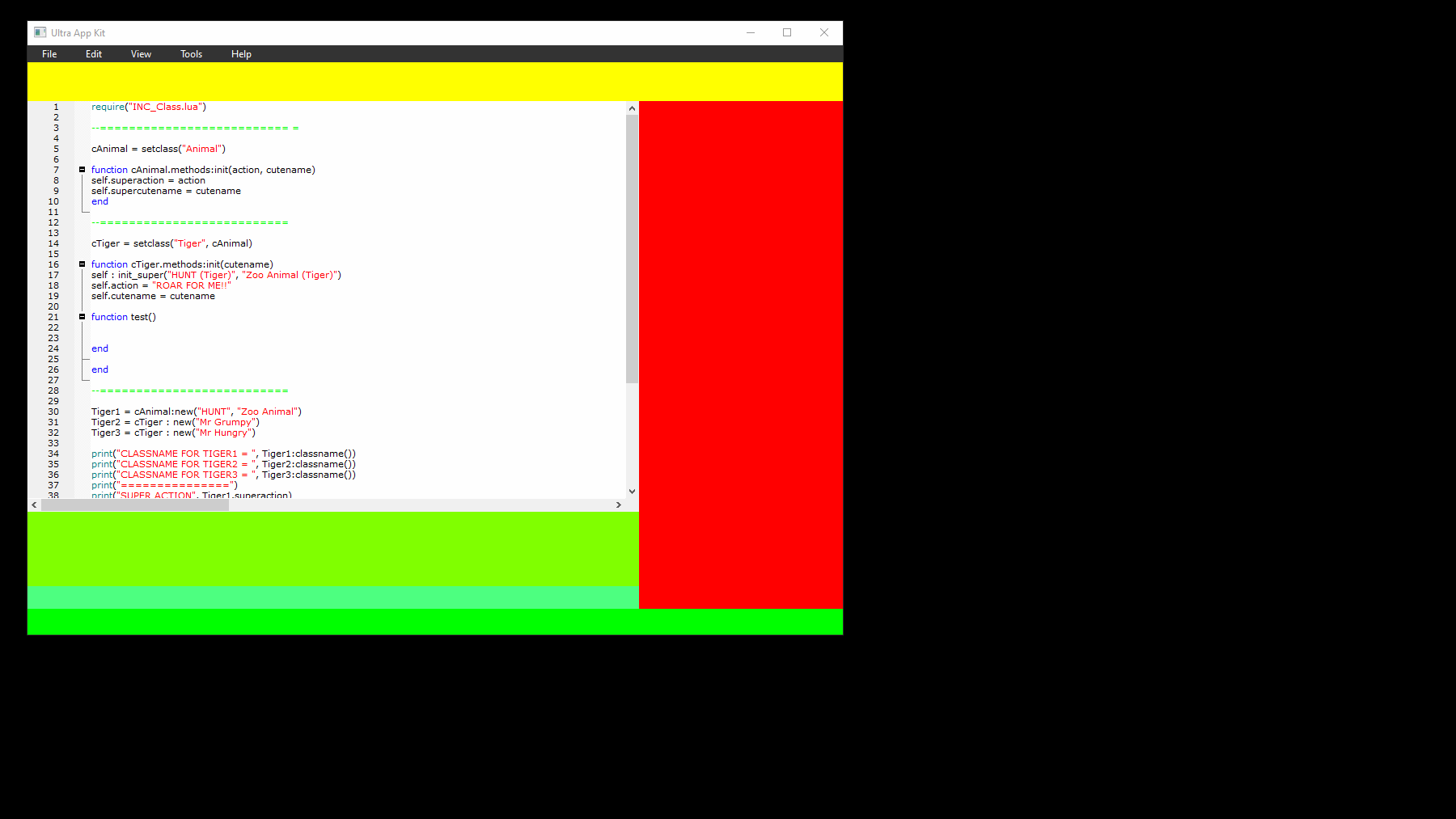


2 Comments
Recommended Comments